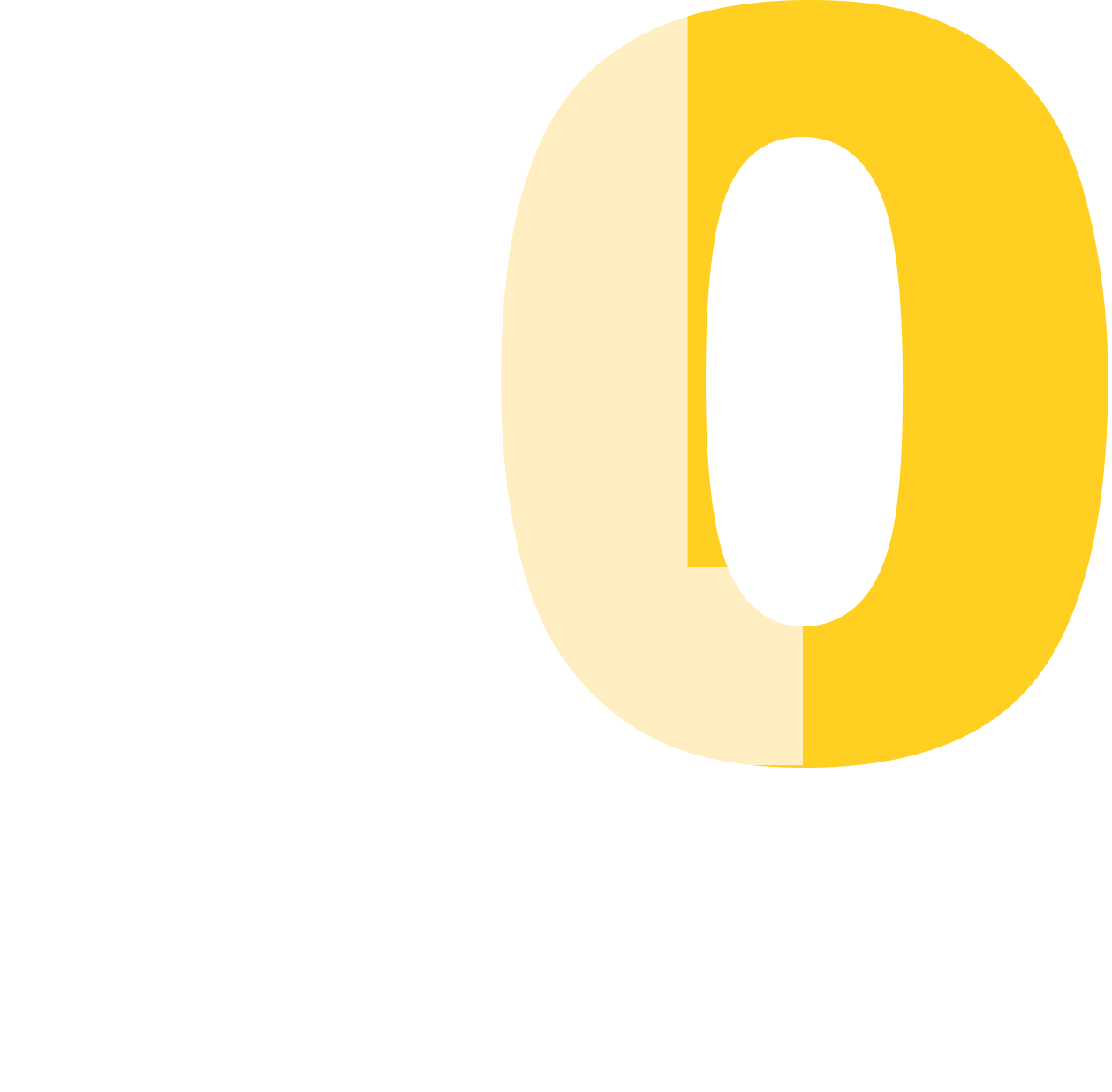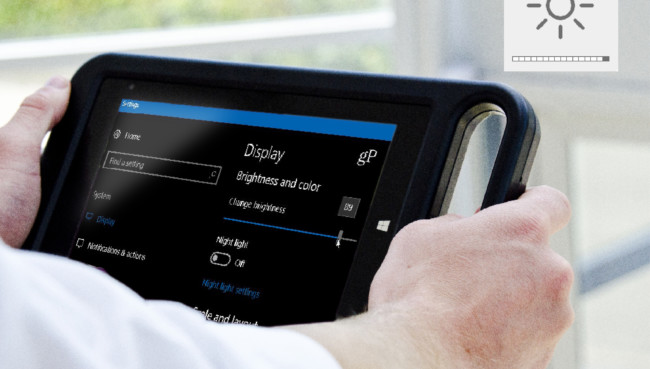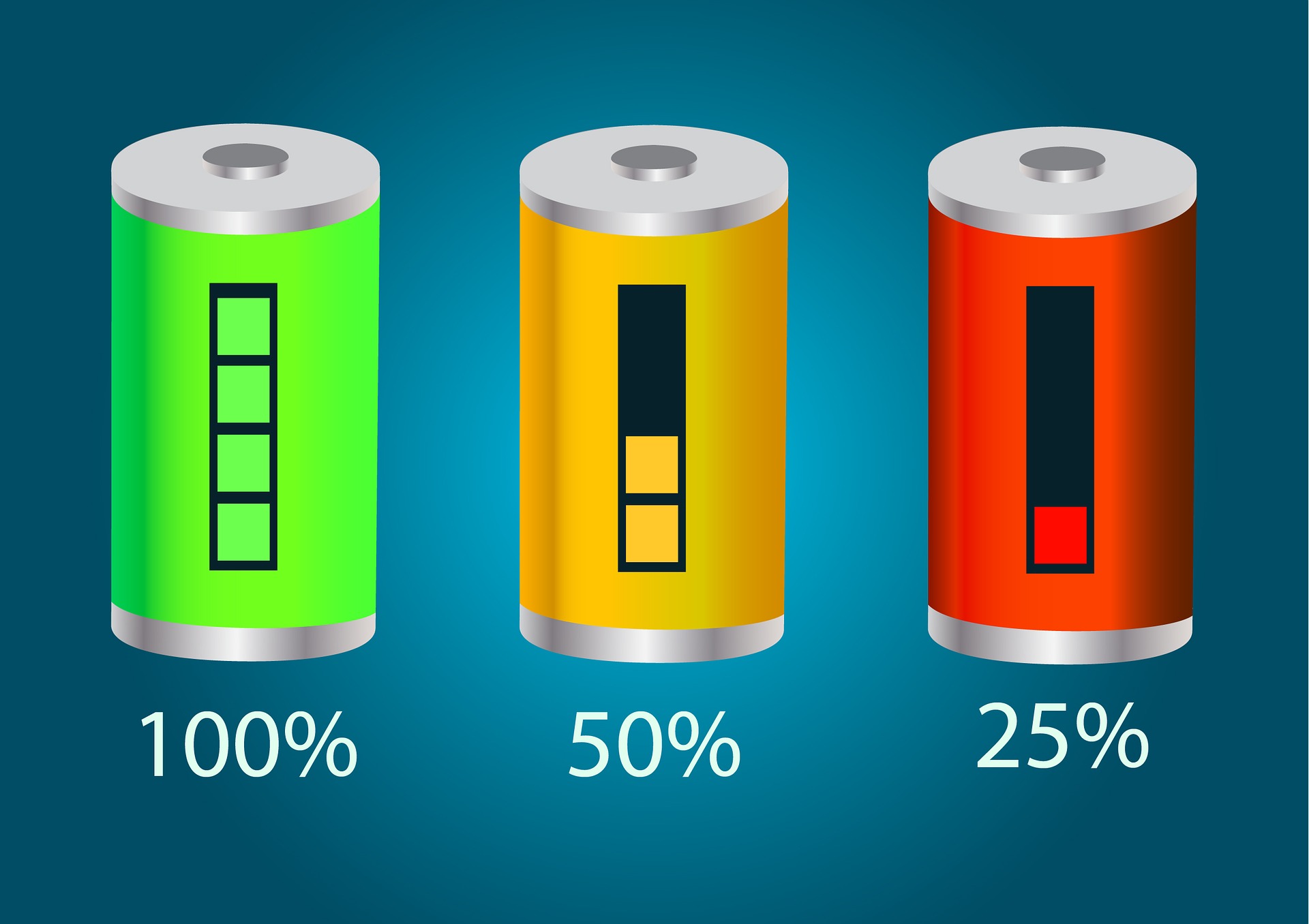
More Top Tips for Extending Tablet Battery Life
In a previous blog, my colleague, Ian, discussed the technology behind Li-ion batteries and the various methods that manufacturers use to improve battery life. This time, I thought I’d cover the software tricks you can employ to further squeeze out some additional runtime, as these can be often squirrelled away somewhere, obfuscated by the operating system and lack of documentation.
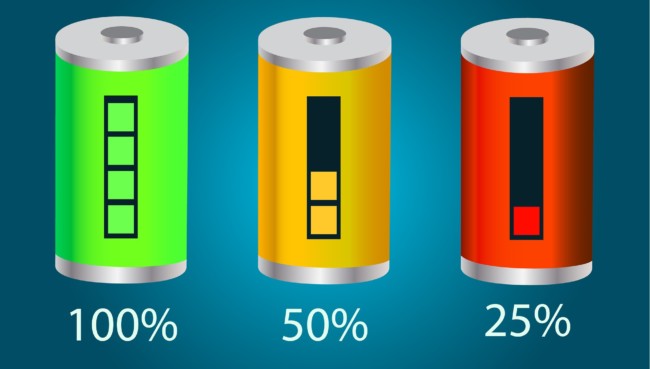
The Cost of Intuition
Most iterations of Windows (I’m looking at you, Windows 8) improve the user experience and intuitiveness, lowering the barrier to entry and making it easier for novice users to get the most out of their system. The cost to this, however, is that complicated settings advanced users might want to play around with get buried behind simplified alternatives, losing some of the fine control and granularity. A good example of this is navigating to the advanced power settings in Windows 10: the most logical route takes at least six clicks, and this is just to define something as basic as what happens when you close your laptop! Granted, this can be expedited should you know the shortcuts and quick access commands, but it’s a classic example of what would’ve taken half as many clicks on an earlier version.
Compounding this is the already nebulous concept of battery runtime, which is influenced by so many variables it’s notoriously hard to pin down. It’s also one of the reasons why your average device runtime fluctuates throughout its life. Unlike for graphical performance, there are very few battery benchmark utilities. Out of the four major rugged tablet vendors, only one substantiates its advised battery life with a benchmark, and even then, it’s only as a small footnote. The reason manufacturers are hesitant to promise battery life in terms of runtime hours is because of the sheer number of variables – an unmanageable mix of internal, external and hidden. Furthermore, they have no control over the end software application, the intensity of which ultimately dictates overall power consumption.
Top three power hungry components
As Ian previously mentioned, we have undertaken extensive research on batteries and have investigated a number of ways to improve runtime, with the advantage of standardised testing in a laboratory environment. What we have found follows the pareto principle, in that the biggest gains can come from changing only a few settings. Out of all the 30 or so advanced Windows power settings, three often have the biggest impact.
Brightness
The first and potentially most obvious, is screen brightness. The display can sometimes be viewed as just a necessity or just a passive one-way flow of information, which belies its nature as a mega milliamp muncher. We’ve found that dimming the display by half can improve runtime by a noticeable amountwith the usual caveats applying*. Even though modern devices are fitted with ambient light sensors so they can change settings dynamically, they can be easily fooled so it pays to keep an eye on your brightness and manually adjust it throughout the day.
*Different displays are affected differently; your mileage may vary!
Graphics Processing Unit
The second element which can have a huge impact is the graphics processor. Chipset vendors are exceptionally clever in their design of processors, and over the generations power saving features upon power saving features have been continuously added. This has led to a bewildering rabbit hole of alphanumeric acronyms modulating the power supplied to the chipset in varyingly subtle ways. If your device is used for web browsing or low-intensity applications (2D rendering, no physics, etc.), then through the BIOS you can limit the voltage applied to both the CPU and GPU. Additionally, you can adjust how frequently these components “sleep”, vastly reducing power consumption as supplied voltage drops to 0. As each vendor is different and often use customised Unified Extensible Firmware Interfaces (UEFIs), I’d suggest keeping an eye out for anything labelled “Turbo”, “Renderer C-State”, and “SI0x”, as disabling the former while enabling the latter two can achieve best power saving results.
Wi-Fi
Finally for something I found initially surprising. Wi-Fi power settings can hugely impact power consumption. It’s all down to frequency of communication and strength of the signal. Windows does a fair job with the default settings when operating on battery power by restricting polling frequency and enabling modern protocol power saving standards. However, the physical wireless adaptor can be customised in the Device Manager; a suite of settings which operate independently to the global Windows power options. For applications where millisecond delays are acceptable, or where there is little roaming so the mobile device remains connected to a single access point, many of these settings can be wound down with no negative impact. I’d recommend taking a look at transmit power, U-APSD support, and roaming aggressiveness as starters for ten.
Considerations
In reality, it comes back to the specific use-case and application of your device, as this will dictate the feasibility of adjusting these settings. At Captec, we have extensive experience in a number of sectors and applications including gaming, medical, and defence, so have developed an understanding of the unique requirements demanded in each setting.
Find out more about our Tablet Plus customisation service here and learn how we can prolong the life of your batteries and devices.